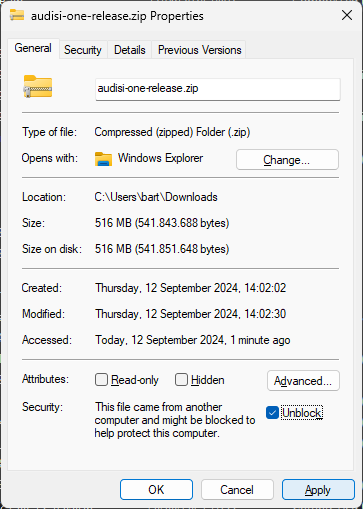Click the flag for your language.

This instruction explains the update procedure.
PREPARATIONS
MAINTENANCE
By regularly performing a Rundown cleanup and Empty Trash, the update process will take less time. The possible database upgrade is therefore faster.
DOWNLOAD
- Download the latest ONE release following the instructions of Triple Audio (update contract required)
NONSTOP
In case the GML-Player or GML-Blaster is on-air: the application can remain playing while the ONE-Server is being replaced.
BACKUP
- Shutdown the ONE-Server (including possible other running Audisi applications on this machine).
! Also shutdown connected clients when they use the Audisi application folder which you are about to replace. - Navigate to the folder Audisi\ONE\Bin (or where you have located the Audisi files)
- Delete possible Prev / PrevPrev / PrevPrevPrev folders
- Create a copy of the actual Live folder > rename the new Live – copy into Prev.
UPDATE
- Navigate back to the LIVE folder
- Delete all files except the file ONE_Base.abs (when this is the server machine) + possible XKEYS001.kbd (when you are using X-keys)
- Navigate to the unzipped folder which contains the new version > select all files > copy them into the Live folder
- Start the ONE-Server by using the shortcut on the desktop
Other machine(s)
The same procedure applies to Audisi files at other machines. Make sure you create a Prev folder on every machine, in order to perform a smooth rollback in case of troubles after the update.
Nonstop
The active GML-Player / GML-Blaster can be replaced as soon as another source can play an item on-air (e.g. updated client).
ROLLBACK
In the case of a problem and you or Audisi would like to perform a rollback, the take these steps:
- Shutdown the ONE-Server (including possible other running Audisi applications on this machine)
! Also shutdown connected clients when they use the Audisi application folder which you are about to replace. - Navigate to the folder Audisi\ONE\Bin (or where you have located the Audisi files)
- Open the Prev folder > select all files > copy them into the Live folder. The same procedure applies to Audisi files at other machines.
A rollback will undo any changes that were made to the database after the update.