This document contains information about the event logging of every Audisi application.
Events
Shows the Event log window for live viewing of Events.
The top of the Event log window displays:
- the location where the log files are written (a write error would be showed here)
- the main important values of the CPU, Memory usage (WorkingSetSize) and PagefileUsage
- the most recent Error (red) and Warning (orange)
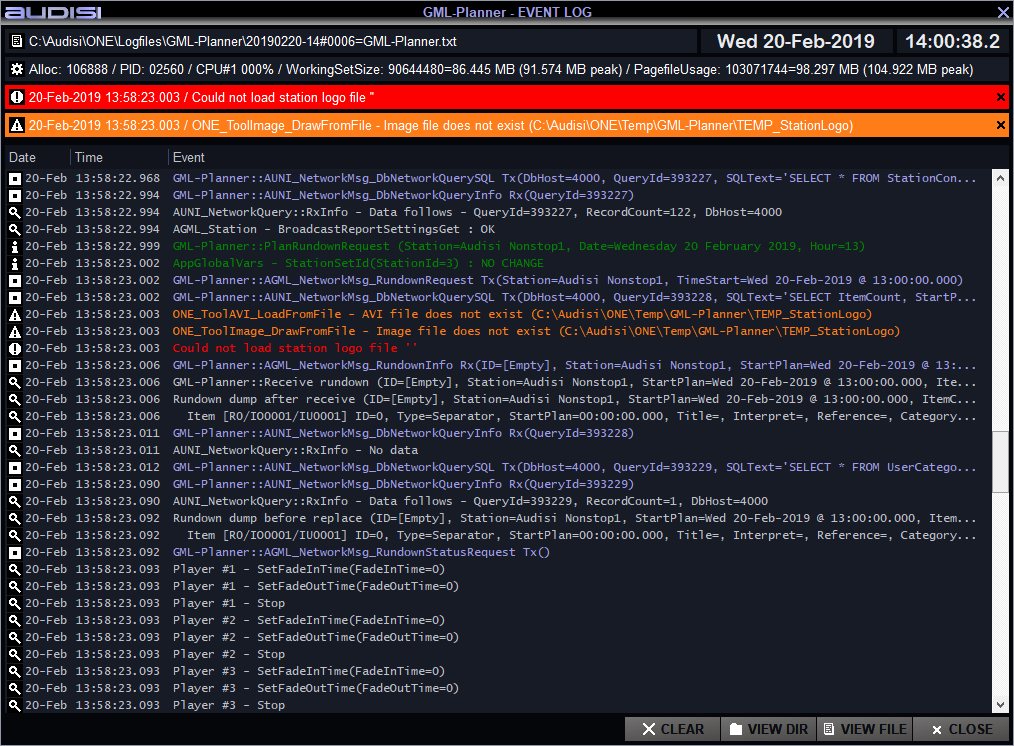
A mouse click on a red Error or orange Warning line will remove the line from this window (but not from the log file on the disk). As soon as a new Error or Warning is logged, the red or orange line will pop up again.
This feature is very helpful when you haven’t checked an Event log for a (long) while. This will bring to your attention that an Error or Warning has occured in the past.
The buttons at the bottom:
- CLEAR = Clear the Event log screen
- VIEW DIR = Open the directory where the log files are written
- VIEW FILE = Open the corresponding event log text file
- CLOSE = Close the Event log window
