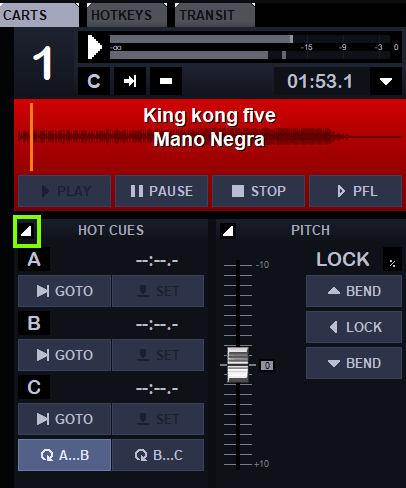MAIN FORM
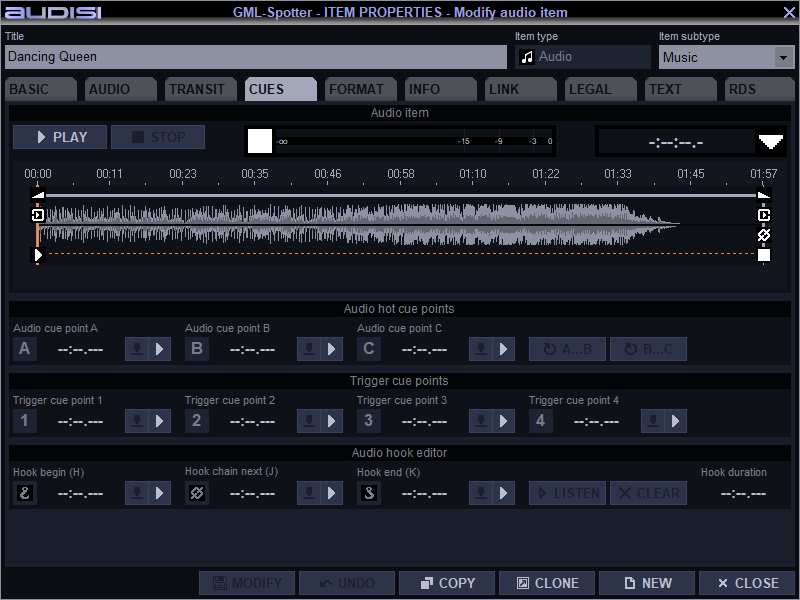
PLAY SECTION
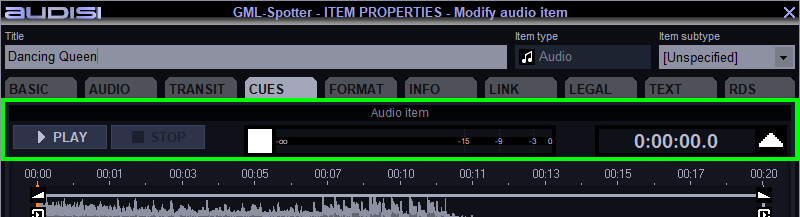
PLAY to start playing. While playing, the button is changed to PAUSE.
STOP to stop playing. Stop is performed with a short fade out.
Level meters for indication of the audiolevel.
Counter in STOP mode: Toggle between start / total duration.
Counter in PLAY/PAUSE mode: Toggle between elapsed time / remaining time.
WAVEFORM SECTION
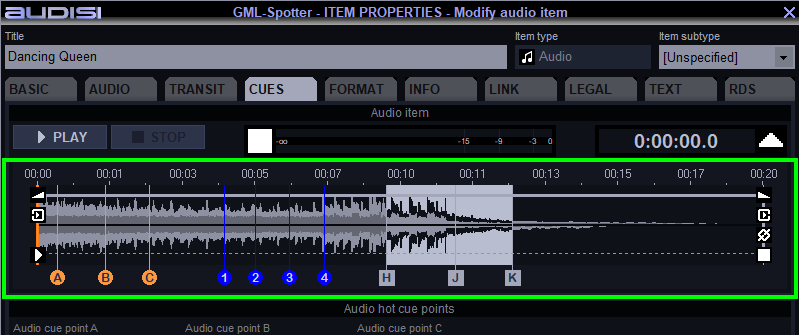
Visual representation of the audio. The Time bar is divided into 20 segments to indicate the position of the playhead and cues. Transit and Cue points are shown at the waveform.
CUE POINTS SECTION
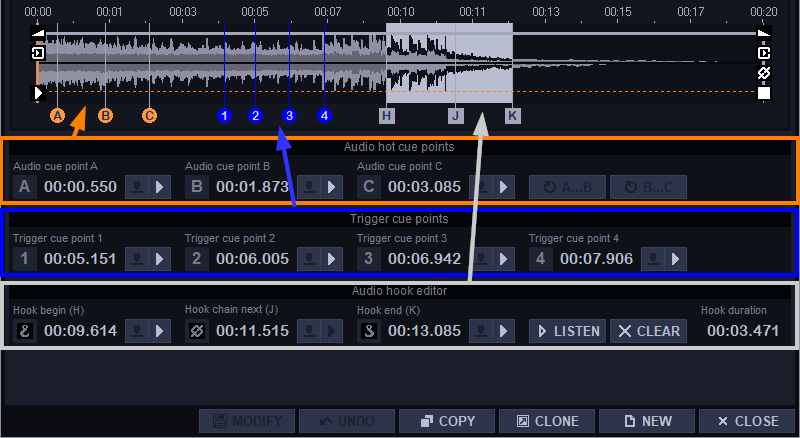
Set a cue point:
- play or pause the audio
- at the desired cue point, click the ‘record needle’ icon of your choice to Set the cue point
Adjust a cue point:
- hold the Ctrl button and use the |< and >| buttons
- hit the Set cue point icon
Clear a cue point:
- hold the Ctrl button and click at the time value of the cue point
Audio cue points
For loop purposes in a Cart player of the GML-Browser.
Audio cue point A + Audio cue point B = loop A…B
Audio cue point B + Audio cue point C = loop B…C
Drag and drop an item with Audio cue point into a Cart player > click the white triangle to unfold the Hot cues and Pitch page > use the Hot cues buttons.
Trigger cue points – still under construction
Trigger cue point 1 t/m 4 for triggering of max. 4 events.
Audio hook editor – still under construction
For live playout of a short part from an item e.g. in a compilation at the Top Of The Hour.
Cue point for Hook begin + Hook chain next + Hook end
LISTEN to hear your selection
CLEAR to erase the cue points and make an new selection to create a fresh Hook