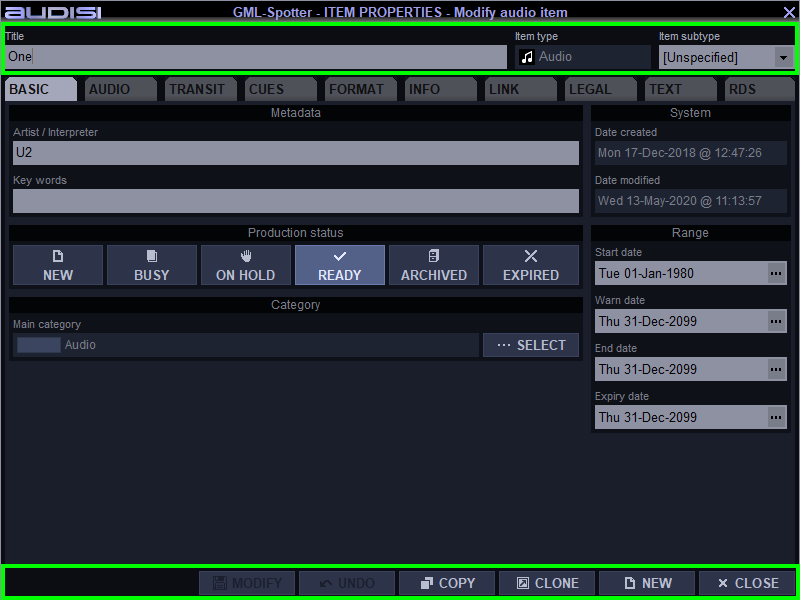
The ITEM PROPERTIES window gives access to the metadata of an item.
The tabs of the ITEM PROPERTIES window depend on the Item type. The item types Bank, Macro, Picture, Preset, Video and Preset show a different BASIC tab.
Select an item and double click and / or press the PROPS button.
Only the GML-Browser does not accept double click. This prevents an unexpected Item Properties window while browsing for items with an eager finger in the heat of your show.
Nice feature: while an item properties window is active, you can keep using PROPS (or double click) for any other item to open in the ITEM PROPERTIES window. This way you don’t need to close and re-open the ITEM PROPERTIES window and reduce the risk for RSI.
Top section
The section above the TABS will always be visible. This way you will always be aware of which item you are viewing / editing.
Title
The title of an item. Comes from (automatic) file import or manual feed.
Item type
This value is set by the import process or depends on the Category type in which the item was created in. This value cannot be changed afterwards.
Item subtype
This value can be set manually for special purposes. E.g. to filter some types for special metadata export variants (commercial breaks)
Bottom section
The buttons at the bottom will always be visible.
MODIFY
Blinks when a change is made. Press this button to save the change to the database.
UNDO
Discard the changes.
COPY
Create a copy of this item. The copied item will get new ItemID and in case of audio / video files also new HEX8 files. ‘Copy of’ is added to the original Item Title.
CLONE
Create a shortcut to the original item. Create as many clones as you like. By opening a Clone item, you’ll always edit the original.
NEW
This will discard any changes / gives the opportunity to use CLOSE.
CLOSE
Close the ITEM PROPERTIES window. This button will not work when MODIFY is blinking.
