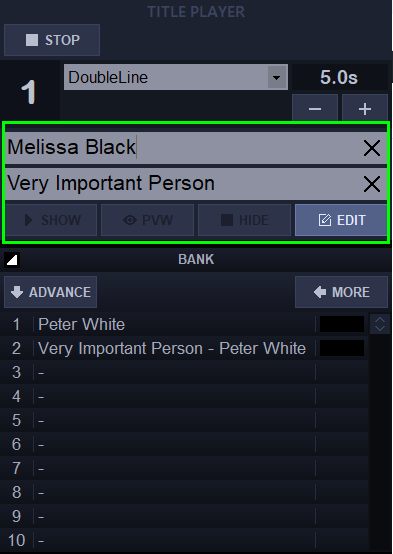Requirements
> The VID-Builder must be running and the (licensed) option ‘Titles’ must be active.
> Graphics templates for Titles need to be present.
> Navigate to the Category SYS:Texts and make sure there are at least two subcategories:
- SingleLine
- DoubleLine
At the properties of the category SingleLine, the field Code should contain: TXT_NAME
At the properties of the category DoubleLine, the field Code should contain: TXT_FUNC
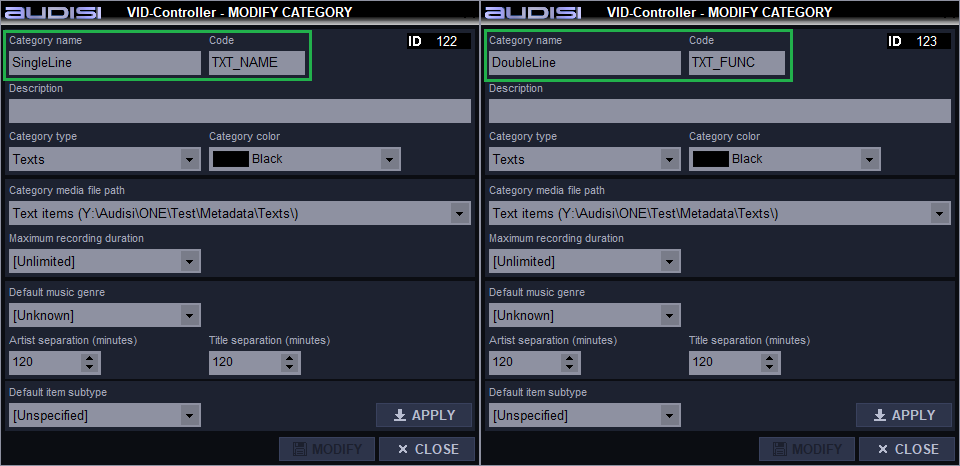
The VID-Builder will load the appropriate template by using the Code.
Create a Title
Select the desired category (SingleLine or DoubleLine) and click the +ADD button.
For SingleLine:
use the Title field for the text to be shown
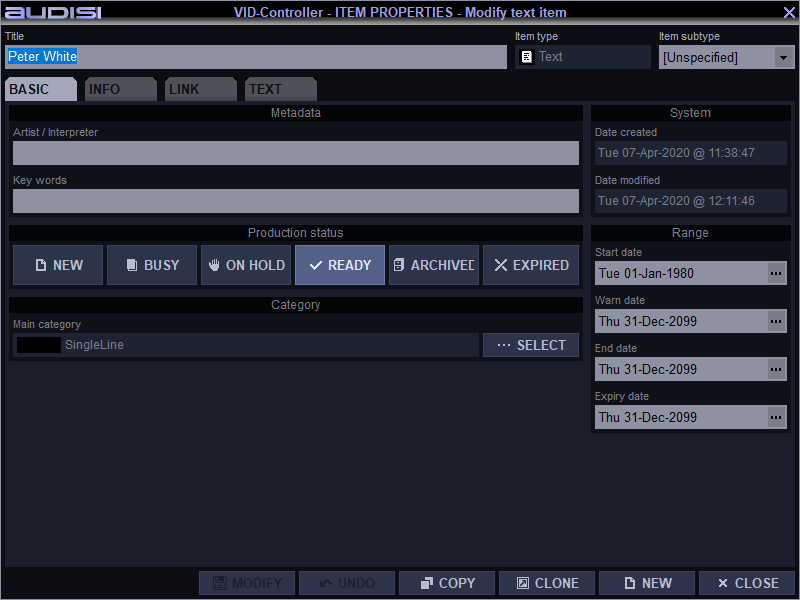
For DoubleLine:
use the Title field for the text to be shown in the bottom line
use the Interpret/Artist field for the text to be shown in the upper line
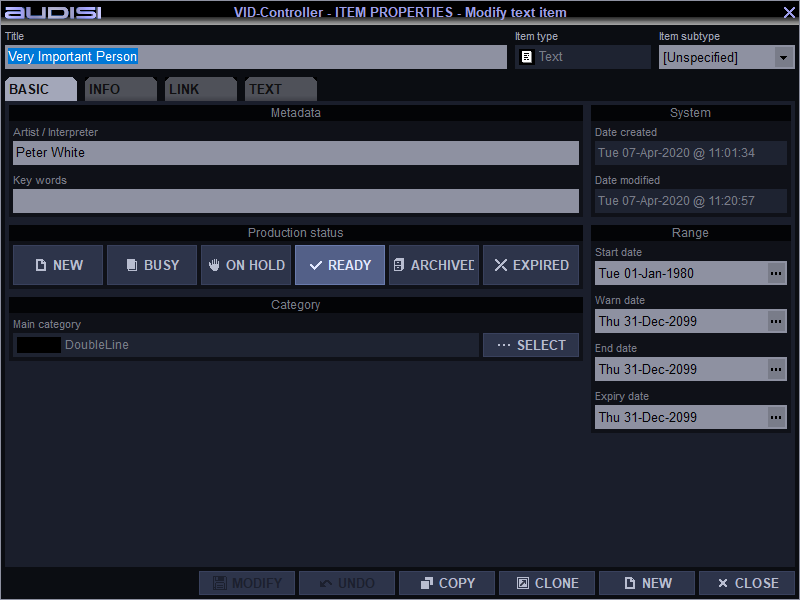
Play a Title
Select a Title from any TEXT Category > drag this into the Title player at the right pane.
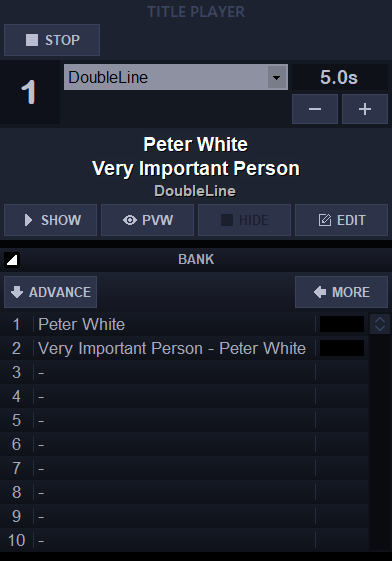
Modify a Title
There are two methods to change a Title item
- Select a Text item > open the Item Properties >change the Title / Interpret > click MODIFY to save the changes into the database
- OR: once loaded into the Title player, click EDIT and change the field(s). This is ideal when using template items and quickly update the data without changing the original item.
When you select the item in the bank list, the original data is shown into the Title player