This functionality gives your station the opportunity to have actual temperature notifications on-air. ‘This is Beach House Radio and it is <temp jingle> degrees! Have a nice day on Ibiza!’
STEP 1 – Register
You need to register with OpenWeatherMap. You will receive a personal 32-character ID.
STEP 2 – Sensor
At the GML-Player Setup, create the sensor as shown on the picture using the provided key.
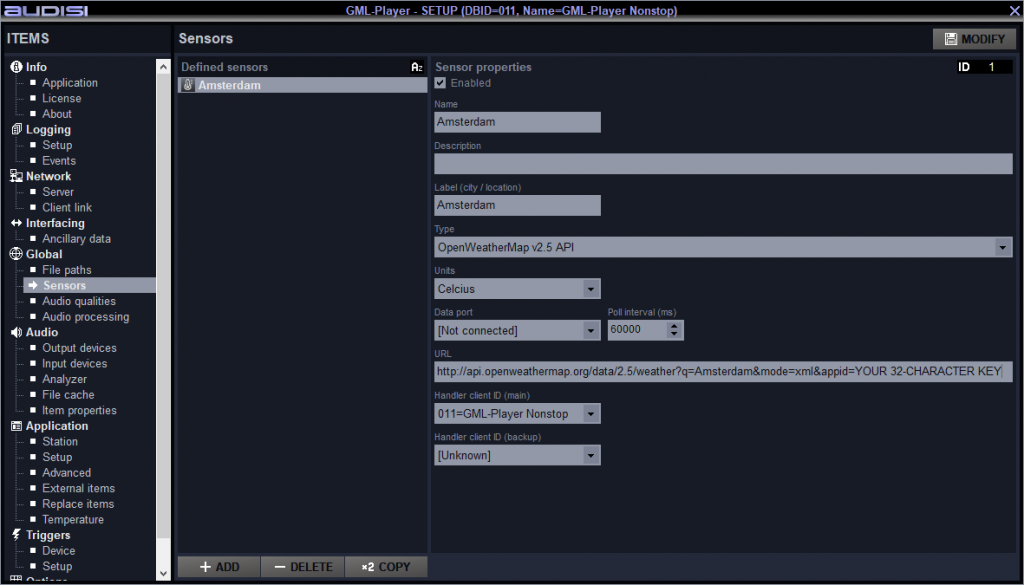
Let the Player handle this Sensor. The value is transmitted over the client / server network. The Sensor can be used by every Blaster and Player application in your network. This way you don’t need to create multiple Sensors.
STEP 3 – Items
Create an audio item for each temperature with reference to a text in the format TEMPsttt where ‘s’ is equal to + or – and ttt is equal to the temperature in degrees celcius (3 digits including pre-zero).
Examples: TEMP-020 … TEMP+000 … TEMP+040
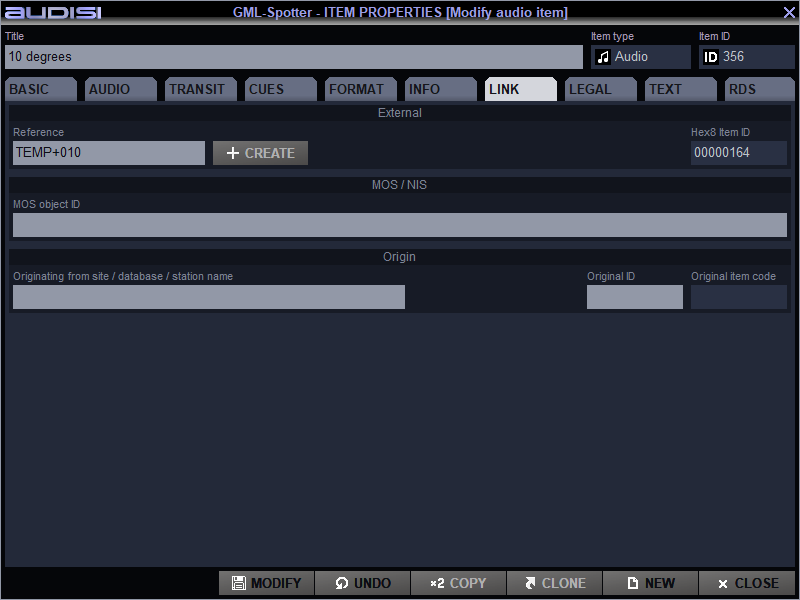
STEP 4 – System item
Create a system item in the SYS: Specials category with reference mask: TEMP [DEG].
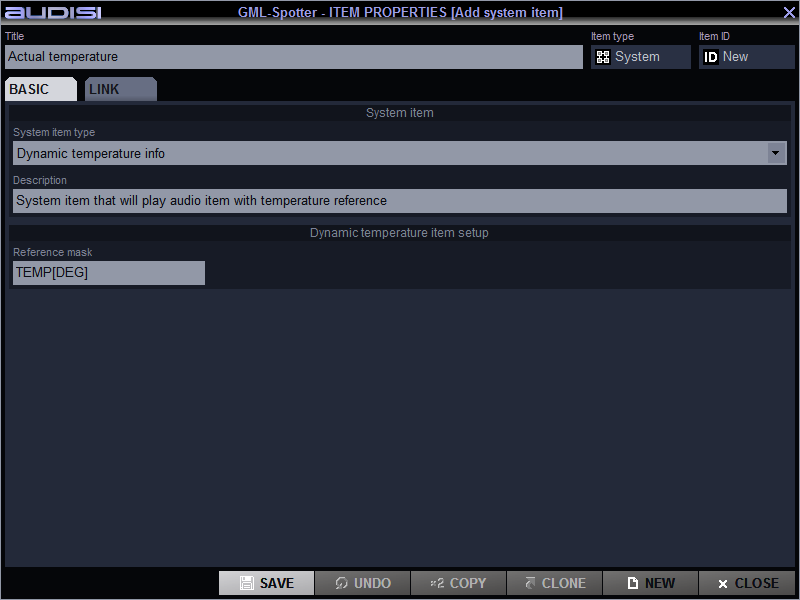
STEP 5 – Grid
Put this System item in Grid hours (or in a rundown) at the position where actual temperature notifications are desired.
