Publish now playing info
For general information about Real time info / Now playing info, please see this page.
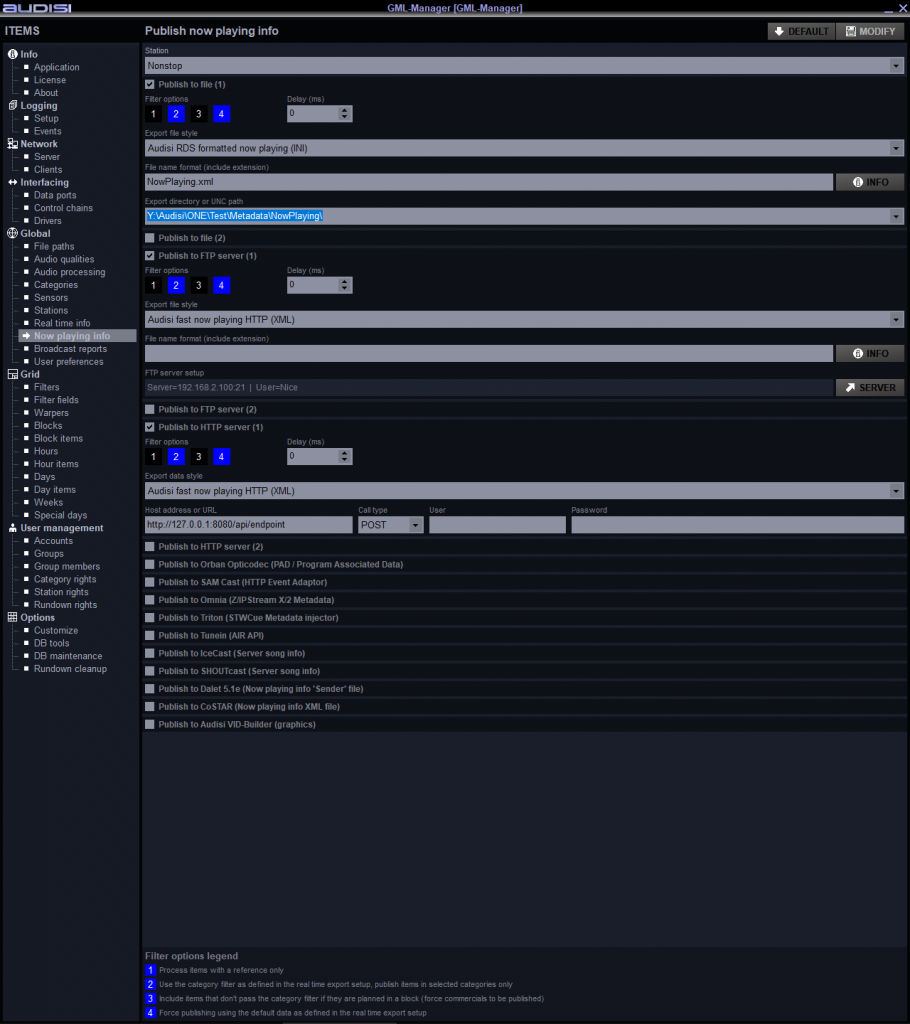
Filter options
Each export option offers the possibility to use 4 filter options:
- Process items with a reference only
items without a Reference will not be published - Use the Category filter as defined in the real time export setup
publish items in selected categories only - Include items that don’t pass the Category filter if they are planned in a block
force commercials (items inside a block) to be published - Force publishing using the default data as defined in the real time export setup
to publish general info when an item don’t pass any other option, but you would like to have an export anyway.
Delay (ms)
Each export option offer an adjustable delay in milliseconds to synchonize the publishing of metadata with an audio stream.
Station
Dropdown selector to select a Station.
Publish to file (1) & (2)
Export file style
Dropdown selector to select a style.
File name format (include extension)
Use a filename (e.g. ‘NowPlaying.xml’) or use wildcards to generate dynamic filenames / unique files with date/timestamps. Also provide the proper extension.
Export directory or UNC path
Provide the location for the file.
Publish to FTP (1) & (2)
Export file style
Dropdown selector to select a style.
File name format (include extension)
Use a filename (e.g. ‘NowPlaying.xml’) or use wildcards to generate dynamic filenames / unique files with date/timestamps. Also provide the proper extension.
FTP server setup
[Invalid] is shown when no FTP credentials are provided. Otherwise the FTP server properties are shown.
Click the SERVER button to get a separate window for the FTP server details.
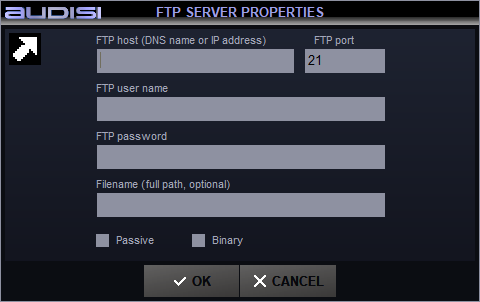
Publish to HTTP server (1) & (2)
Export data style
Dropdown selector to select a style.
Host address or URL
Provide the full path including http:// + port number + endpoint
Call type
Select POST (default) or GET
User
Provide a Username if necessary.
Password
Provide a Password if necessary.
